The third tab of the Options dialog, gives you access to Perforce QAC specific options within Visual Studio.
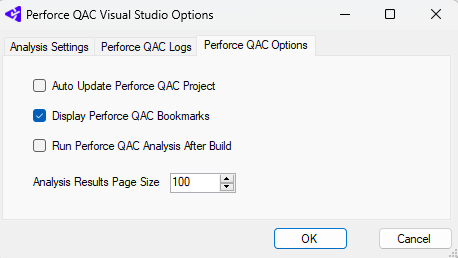
The options are as follows:
- Auto Update Perforce QAC Project. Selecting this will update the Perforce QAC Project whenever files are added to, or removed from, the Visual Studio project, or if any Properties are changed in the Visual Studio project.
- Turn Off Perforce QAC Bookmarks. Selecting this will disable the Perforce QAC bookmarks in the Source Code Editor.
- Run Perforce QAC Analysis after Build. Selecting this will cause a Perforce QAC Analysis to be carried out immediately following the successful completion of a full build.
- Analysis Results Page Size sets the maximum number of diagnostics to be shown.
Perforce QAC Analysis Explorer: Files Panel
Perforce QAC Analysis Explorer: Rule Groups Panel
Perforce QAC Analysis Explorer: Message Levels Panel
Perforce QAC Analysis Results Panel
Perforce QAC Project Analysis Errors Panel
Options: Analysis Settings Dialog
Options: Perforce QAC Logs Dialog